License Manager
When you are ready to deploy augmented reality application built with the MAXST AR SDK, you need to select a proper license for a license key to be issued and then put into your code.
The License Manager is where you can add license keys or manage added licenses.
You have to log in first to the MAXST Developer site to use the License Manager.>> Log In
Add License
In the Develop > License Manager, select Get License.
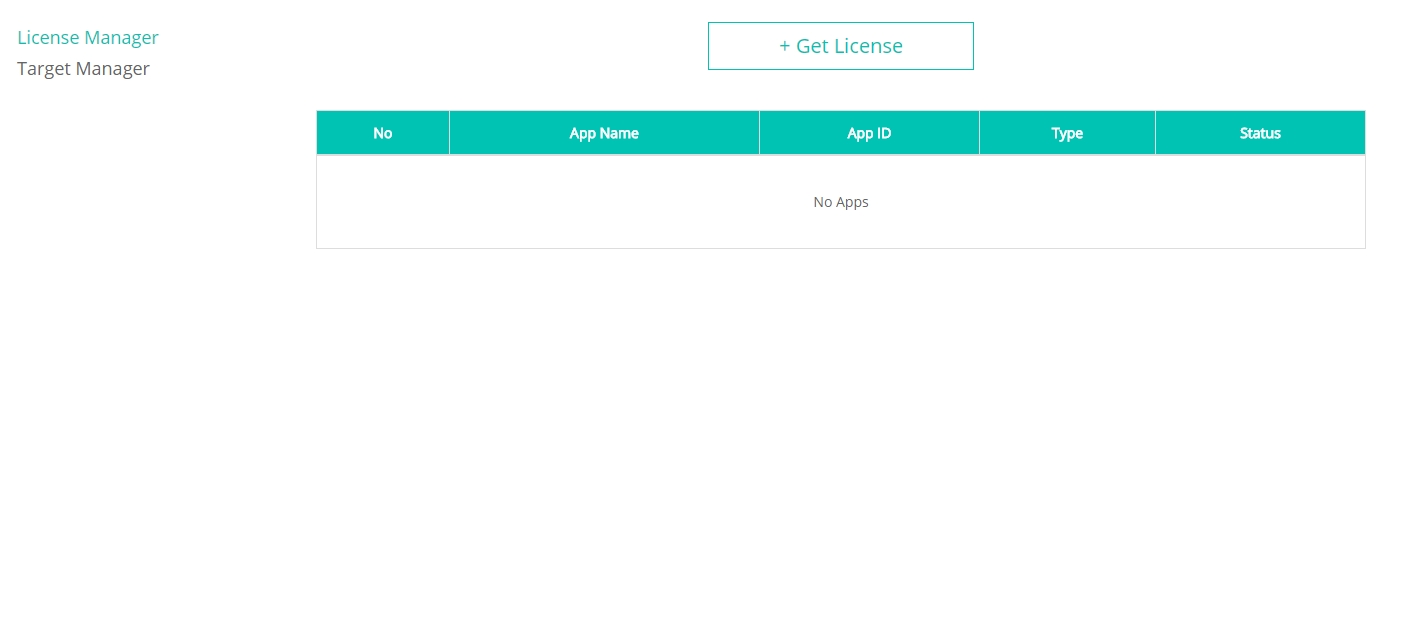
After selecting a type of license you want to add, enter an App name and an App ID.
※ Please make sure that the App ID be identical to the Bundle ID for Apple's App Store or the Package Name for Google Play store.
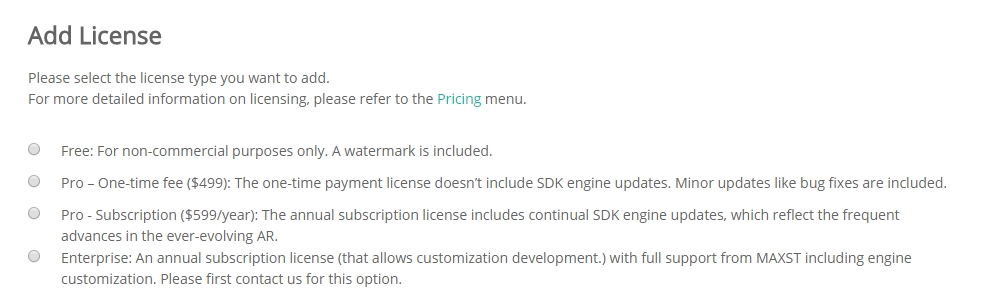
※ The App ID can not be modified later, please be careful with every single character.
Check License Key
At the Develop > License Manager, select the App the license key of which you want to check.
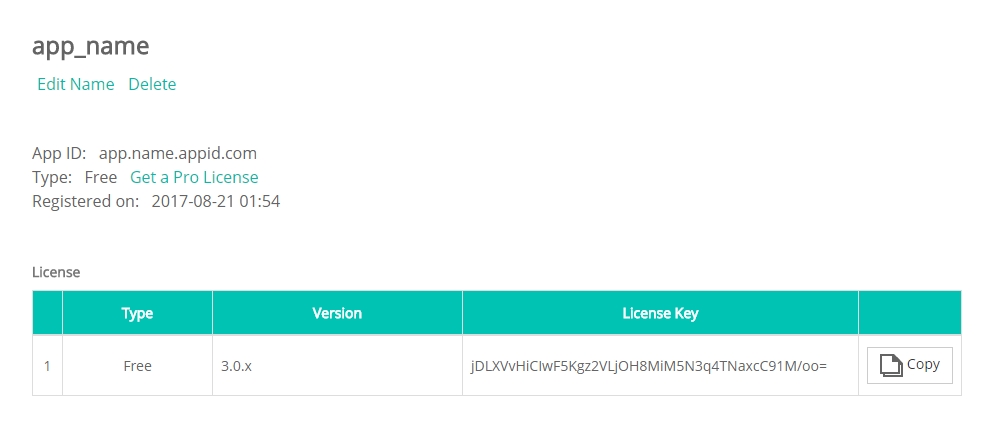
You can check your license key values for respective SDK versions on the license details page.
You can copy a license key you want to clipboard by clicking Copy on its right side.
Use License Key
Android
Please refer to Android > License Key.
iOS
Please refer to iOS > License Key.
Unity
Please refer to Unity > License Key.
Delete License
You can delete licenses by clicking Delete on the license details page.
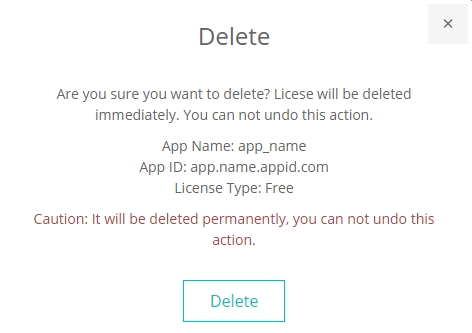
Once deleted, the licenses will not be restored. Pro licenses can not be deleted.



